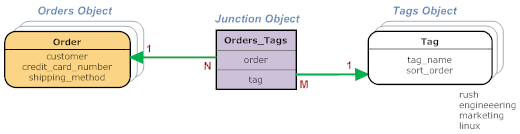Difference between revisions of "Junction Object"
imported>Aeric |
imported>Aeric |
||
| (6 intermediate revisions by the same user not shown) | |||
| Line 10: | Line 10: | ||
You can use the platform's [[Object_Relationships#Using the Wizard to Create a Many to Many Relationship|Wizard]] to create a Many to Many relationship. In that case, the Junction Object is created for you, behind the scenes. | You can use the platform's [[Object_Relationships#Using the Wizard to Create a Many to Many Relationship|Wizard]] to create a Many to Many relationship. In that case, the Junction Object is created for you, behind the scenes. | ||
You can also create a junction object manually (a technique you'll need to know if you | You can also create a junction object manually (a technique you'll need to know if you create relationships programmatically): | ||
# Create the object that will become the junction. For example: Orders_Tags. | # Create the object that will become the junction. For example: Orders_Tags. | ||
# | # In that object, add a [[Lookup]] to each of the target objects. For example, <tt>related_to_Orders</tt> and <tt>related_to_Tags</tt> | ||
# Customize one of the target objects. For example: Orders. | |||
# Go to the [[Relationships]] tab. | # Go to the [[Relationships]] tab. | ||
# Edit the relationship. | # Edit the Orders_Tags relationship. | ||
# Select the '''Junction''' radio button to make the relationship many-to-many. | # Select the '''Junction''' radio button to make the relationship many-to-many. | ||
# Specify the object at the other end of the Junction, and the field to use | # Specify the object at the other end of the Junction, and the field to use (<tt>related_to_Tags</tt>). | ||
The process of creating a relationship identifies Orders_Tags as a "junction" object. Because the platform knows it is a junction object, it displays records from the end-point object (Tags) when the user does a look up. (Otherwise, the user would see records from Orders_Tags.) | |||
<noinclude> | <noinclude> | ||
[[Category:Glossary]] | [[Category:Glossary]] | ||
</noinclude> | </noinclude> | ||
Latest revision as of 18:30, 18 September 2012
In a relational database, a Lookup field in a source object can point to exactly one record in a target object. That capability creates one-to-many and many-to-one relationships. (For example, many Orders point to a single Customer. That's many-to-one. Looking at it the other way around, a Customer has multiple Orders. That's one-to-many.)
But sometimes, you need a many-to-many relationship. (For example, an Order can have multiple tags, and each tag can clearly apply to multiple orders.) You accomplish that goal with a junction object:
Here, the junction object is Orders_Tags. Every record in it points to exactly one Order and one Tag. But several records that point to the same Order can each point to a different Tag. Similarly, several records that point to the same Tag can each point to a different Order. In that way, a many-to-many (N:M) relationship is established.
Create a Junction Object Manually
You can use the platform's Wizard to create a Many to Many relationship. In that case, the Junction Object is created for you, behind the scenes.
You can also create a junction object manually (a technique you'll need to know if you create relationships programmatically):
- Create the object that will become the junction. For example: Orders_Tags.
- In that object, add a Lookup to each of the target objects. For example, related_to_Orders and related_to_Tags
- Customize one of the target objects. For example: Orders.
- Go to the Relationships tab.
- Edit the Orders_Tags relationship.
- Select the Junction radio button to make the relationship many-to-many.
- Specify the object at the other end of the Junction, and the field to use (related_to_Tags).
The process of creating a relationship identifies Orders_Tags as a "junction" object. Because the platform knows it is a junction object, it displays records from the end-point object (Tags) when the user does a look up. (Otherwise, the user would see records from Orders_Tags.)