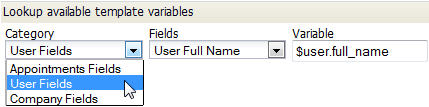Difference between revisions of "Template Variable Tool"
imported>Aeric |
imported>Aeric |
||
| (2 intermediate revisions by the same user not shown) | |||
| Line 1: | Line 1: | ||
<noinclude>{{:Template Variable Contexts}} | <noinclude> | ||
==Template Variable Contexts== | |||
{{:Template Variable Contexts}} | |||
==Using the Template Variable Tool== | |||
This tool is used to look up the names of variables that can be used in templates. The variables are based on fields in objects: | This tool is used to look up the names of variables that can be used in templates. The variables are based on fields in objects: | ||
:[[File:TemplateVariableTool.jpg]] | :[[File:TemplateVariableTool.jpg]] | ||
| Line 26: | Line 29: | ||
:*The selected Campaign Source is a View/Report based on Accounts | :*The selected Campaign Source is a View/Report based on Accounts | ||
:*A template variable is inserted, however, it is based on the Prospect object: <tt>$prospect.city</tt> | :*A template variable is inserted, however, it is based on the Prospect object: <tt>$prospect.city</tt> | ||
::As a result, the template variable code ''<tt>$prospect.city</tt> would appear in the campaign email message | ::As a result, the template variable code ''<tt>$prospect.city</tt>'' would appear in the campaign email message. To avoid this raw code from appearing in a campaign message, follow these guidelines: | ||
;Guidelines for Template Variables in Campaigns: | ;Guidelines for Template Variables in Campaigns: | ||
Latest revision as of 00:20, 14 July 2012
Template Variable Contexts
Template variables have slightly different syntax in different contexts. The template variable tool gives you the possible variables, in the correct syntax for each context:
Email Templates Designer > Objects > {object} > Email Templates > {template} Print Templates Designer > Objects > {object} > Print Templates > {template} Actions Designer > Objects > {object} > Actions > {action} > Type:Execute JavaScript Data Policies Designer > Objects > {object} > Data Policies > {policy} > [Add Action] > Send Email Web Forms Designer > Objects > {object} > Web Forms > {web form} > Email Notification Details Workflows Designer > Objects > {object} > Workflows > {workflow} > Notification Templates Web Tabs Designer > Web Tabs > {web tab} Components Designer > Components > {component}
In the Sales Force Automation application, to send Emails from Accounts, Contacts, and Prospects:
- Workspace > All Items > Templates > {template}
For Service Provider emails:
- Settings > Service Provider Settings > Manage Email Templates
Using the Template Variable Tool
This tool is used to look up the names of variables that can be used in templates. The variables are based on fields in objects:
To lookup a template variable:
- Choose a Category
- Category - Contains multiple categories of fields you can choose.
- Choose a field from the Category
- Fields - Contains the fields available in the selected category.
- The variable name is displayed. For example:
- Variable field: $user.full_name
- Copy the variable name from the field and paste it into your template or email.
- Note: The field Name is displayed. It is likely to be somewhat different from the field Label that is displayed in the GUI.
User Date Fields There are two date variables in the User Fields category
- $today (Current Date) always shows the date in a standard format. The value on June 24, 2011 would show as "24 June, 2011".
- $today_dateformatted (Current Date User Date Format) gives the date format, if any, set by the user or, by default, set for the company. For a date format of mm/dd/yyyy, the value on June 24, 2011 would show as "06/24/2011".
Template Variables in Campaigns
When an Accounts-based View/Report is selected as the Campaign Source, then the template variables must be based on the Accounts object ($account.name, $account.number or $account.time_zone, etc.).
If a template variable based on a different object (Prospects, for example), is included, then unexpected results may occur. For example, consider this highly undesirable situation:
- The selected Campaign Source is a View/Report based on Accounts
- A template variable is inserted, however, it is based on the Prospect object: $prospect.city
- As a result, the template variable code $prospect.city would appear in the campaign email message. To avoid this raw code from appearing in a campaign message, follow these guidelines:
- Guidelines for Template Variables in Campaigns
- It is important that the Template Variables used in a Campaign match the selected Campaign Source. For example:
- If the Lists option is selected as the Campaign Source, then the List member fields are available as Template Variables
- If a Views/Reports option is selected as the Campaign Source, then the {object}-related template variables are available as Template Variables; this includes Prospect, Accounts or Contacts objects, only