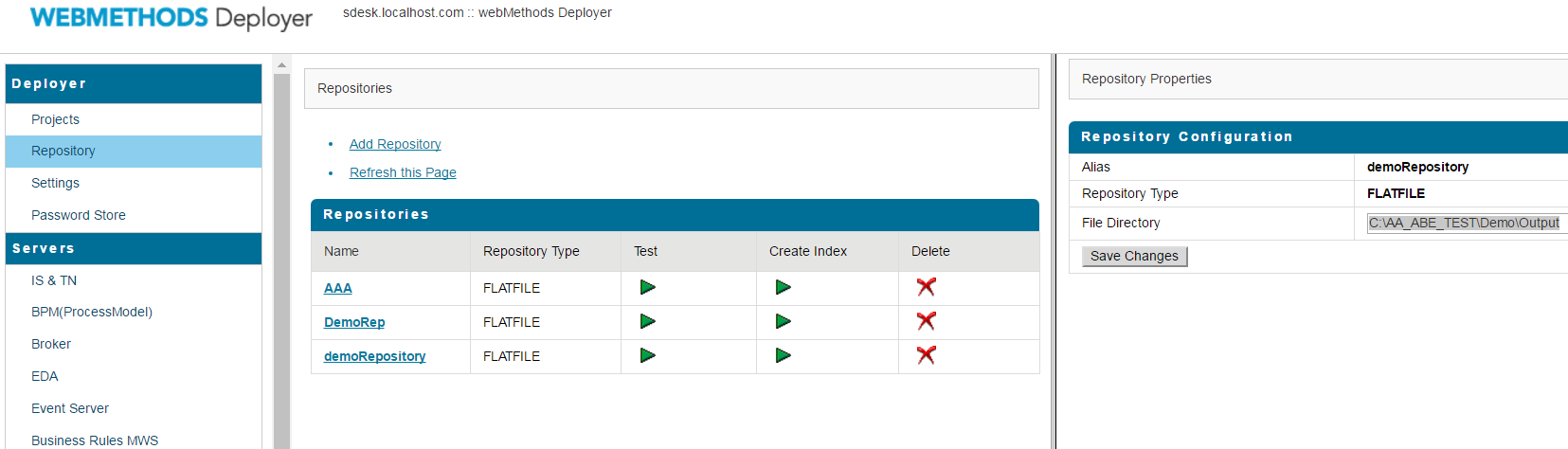Deploying AgileApps assets using webMethods Deployer
AgileApps assets
An asset is an item that is created in an AgileApps application or imported from other AgileApps applications. To deploy assets, add all the assets into a package and export the package using webMethods Deployer. The AgileApps assets available for export belong to the following asset types:
- Application
- Object
- Report
- Page
- Class
- Resource
- Web Tab
- Team
- Team Data Sharing
- Mapping Profile
- Site
- Package Data Item
- Web and REST Services
Creating AgileApps assets package
Combine the assets into a package for export. You cannot export an asset as a single item. To create a package using AgileApps:
- In the title bar, point to settings icon and click Account Management under Administration.
- Click Packages.
- Click New Package.
- Provide the following information for creating a new package:
- Name – The name of the package.
- Description – Description for the package. This field is optional.
- Locked – Lock the package to modify data. An unlocked package allows modifications to package components including database objects, classes, and JSP pages.
- Click Save.
- A new package is created and its details are visible on the All Packages view.
Adding assets to the package
Add the assets to the package for export. To add assets to the package using AgileApps:
- In the title bar, point to settings icon and click Account Management under Administration.
- Click Packages.
- Select the package under the Name column.
- Click Add Item.
- In the Add Item to Package: view, select an asset type under Item Type drop-down.
- The view displays only those assets that are not already added to the package.
- Select the checkbox against the asset that you want to add.
- Click Add to Package. The selected asset is added to the package. In addition, any asset dependencies also get added.
Exporting AgileApps assets package to Deployer
You cannot export AgileApps assets as a package directly to a destination server. You must publish the package, download it, and copy the downloaded package to webMethods Deployer through ABE. To export the package from AgileApps to webMethods Deployer:
- In the title bar, point to settings icon and click Account Management under Administration.
- Click Packages.
- Select the package under the Name column.
- Click Publish.
- Provide the following information for Exporting AgileApps assets to Deployer:
- Name – The name of the package.
- Version – The version number of the package. This field is mandatory. The version number is automatically incremented by one every time when the package is published.
- Version Notes - Information about the version number. This field is optional.
- Click Save.
- In the Package: view, click Download Package. The downloaded package is stored as a zip file in the local disk of your system.
- Copy the downloaded zip file to the source folder (AgileApps) of ABE to generate ACDL files for webMethods Deployer.
- 9. Open webMethods Deployer and create a repository with the following path as the output directory for ABE.
- For more information on deploying assets, see the webMethods Deployer User’s Guide.
- For more information on Packages, see Packages