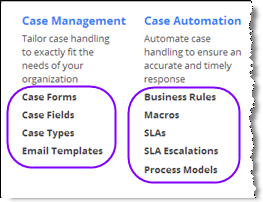Case Management Objects
About Objects
Objects are not only powerful, they are incredibly customizable. You can add and modfiy fields, modify the forms that input and display object data, and do many other things.
To get an idea of just how customizable they are:
- Go to
 > Customization > Objects
> Customization > Objects
A list of objects is displayed. These are the objects that comprise the application. - Select one of the objects.
You are now at a page that shows you the many options for customization. - Click any of the headings to visit the page that lets you do your customizing,
or click [Learn More] to get additional information on that subject.
- Note:
When you have permission to customize objects, the Gear menu expands to include many shortcuts to these options. For example, the diagram below shows the shortcuts for the Cases object in a Dynamic Case Management application.
- Note:
- Learn more: Object Aspects
The Main Case Management Objects
When you are building a Case Management application, you are primarily concerned about Cases and Tasks.
- The Cases object object encapsulates much of the behavior that is required in a Case Management system.
- The Tasks Object works hand-in-hand with Cases. Task records are created by Processes and SLAs. They can also be created interactively by users. As Tasks are completed, process-completion Rules typically advance the case status.
Common Customizations: Fields and Forms
The most common customizations for all objects are to the Fields and Forms. For example, you may add a field to the Contacts object to record additional data you need for your customers. For example, you could create a Products object and create links to its records in your Contacts, by adding a Lookup field.
Having added such a field, you would then want to modify the Contacts form to display it, so it can be filled in when adding a new Contact. Then, when customer "X" files a new Case, you can easily find out which product the customer is using.