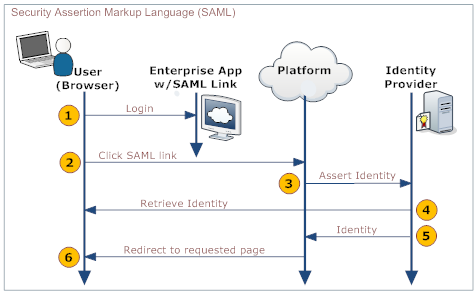Difference between revisions of "SAML"
imported>Aeric |
imported>Aeric |
||
| Line 42: | Line 42: | ||
===SAML Settings=== | ===SAML Settings=== | ||
;Version:SAML Version | |||
:*Choose from Version 1.0 or Version 2.0 | |||
===Using SAML=== | ===Using SAML=== | ||
Revision as of 23:31, 28 April 2015
Security Assertion Markup Language (SAML) is an XML-based standard for exchanging authentication and authorization data between security domains. The Service Provider must enroll with an Identity Provider and obtain an Issuer URL.
How it Works
An enterprise app contains a link to the AgileApps Cloud platform. When users who are logged into the enterprise app click that link, they are automatically logged into the AgileApps Cloud platform, without requiring additional authentication. For example, an employee of ABC Company logs into the corporate website, which includes a link to the AgileApps Cloud platform on the landing page. The user clicks the link and is automatically logged in, without requiring a second login.
The process is shown in the following diagram:
Here is an explanation of the steps:
User Your Organization's Web App Platform Identity Provider 1. Logs in to a web app provided by your organization - Provides a link to the platform's SAML handler (generated by the platform when SAML is configured)
- Includes the desired platform target page as an argument in the link
2. Clicks the link that goes to the SAML handler 3. Sends an assertion to the identity provider 4. Retrieves and validates the user's identity 5. Sends the user's identity to the platform 6. Redirects the user to the appropriate page.
Enabling SAML
- Click
 > Administration > Account Management > Single Sign-On
> Administration > Account Management > Single Sign-On - Click the [Edit] button
- For Single Sign-On Settings, choose SAML
- Fill in the SAML Settings (below)
- Click [Save]
The platform generates a link that goes to the SAML platform's SAML handler.
SAML Settings
- Version
- SAML Version
- Choose from Version 1.0 or Version 2.0
Using SAML
To use single sign-on with SAML, you create links that go to the platform's SAML handler, passing the desired destination page as an argument.
To create a link to the platform in your enterprise app:
- Copy the SAML link that was generated when SAML was configured.
- Add a done= argument to the link that specifies the target page in the platform.
To create the done= argument:
- Go to the standard initial page using Service?t=1&targetpage=ViewPort.jsp
- Visit the page you want to target
- Copy the URL from the browser's address bar
- Edit the URL to remove https://{yourDomain}/networking/"
What remains is the argument you'll pass. For example: pages/yourPage.jsp - URL encode the link
- Learn more: URL Encoding