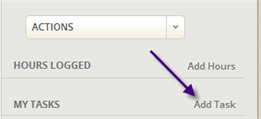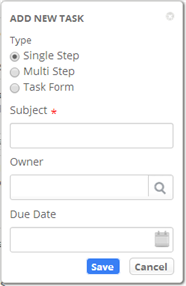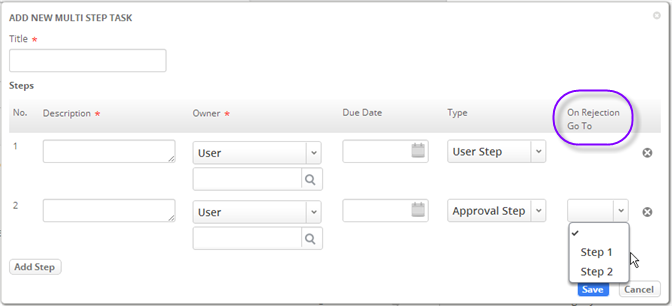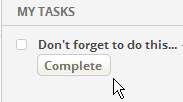Working with Tasks
Creating Tasks
When viewing a Case record or some other record), click Add Task to begin a collaboration:
A dialog pops up that lets you create a single step or multi-step task:
For a single step task, you specify what needs to be done, who needs to do it, and when you need it:
A Multi Step Task lets you define a sequence of steps, where a each step begins only when the previous step has been done. (Each step becomes a task for the designated user. When the task is completed, a new task is generated for the next step in the procedure.)
For an approval step, you specify the point to go to when the request is rejected.
When approval is granted, the next step in the sequence is carried out.
Completing Tasks
You can see multiple tasks at once in the Tasks tab. You can choose to see all of the tasks you are responsible for, all open tasks regardless of owner, or one of several other views.
When viewing a Case record, or some other record, the My Tasks area of the sidebar shows tasks related that are relevant to that record. Click [Complete] to mark a task as done.