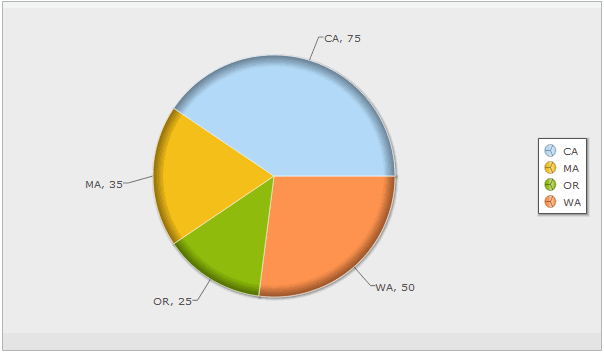Difference between revisions of "Charts"
From AgileApps Support Wiki
imported>Aeric |
imported>Aeric |
||
| Line 53: | Line 53: | ||
==Advanced Options for Charts== | ==Advanced Options for Charts== | ||
The choices in the Advanced Options section depends on the type of chart. | |||
===Common Options=== | |||
:*Title: Chart Title | :*'''Title:''' Chart Title | ||
:*Size: The chart size: Small, Medium, Large or Custom | :*'''Size:''' The chart size: Small, Medium, Large or Custom | ||
::If ''Custom'' is selected | ::If ''Custom'' is selected: | ||
:::Height: Height of the chart, in pixels | :::'''Height:''' Height of the chart, in pixels | ||
:::Width: Width of the chart, in pixels | :::'''Width:''' Width of the chart, in pixels | ||
:*Chart Location: Above or Below the data table | |||
:*Value Labels: Show or hide the labels | ===Options for Line, Area, and Bar Charts=== | ||
:*X-Axis Label: Show or hide the label | :*'''Chart Location:''' Above or Below the data table | ||
:*Y-Axis Label: Show or hide the label | :*'''Chart Font:''' Style of the font used in the chart | ||
:*Y Axis Number Format: Shown for vertical bar, line, and area charts | :*'''Chart Font Size:''' Size of the font used in the chart | ||
:*'''Value Labels:''' Show or hide the labels | |||
:*'''X-Axis Label:''' Show or hide the label | |||
:*'''Y-Axis Label:''' Show or hide the label | |||
:*'''Y Axis Number Format:''' Shown for vertical bar, line, and area charts | |||
::Options: | ::Options: | ||
:::* %% - a percent sign | :::* %% - a percent sign | ||
| Line 77: | Line 82: | ||
:::* %f - a floating-point number, in fixed decimal notation | :::* %f - a floating-point number, in fixed decimal notation | ||
:::* %g va floating-point number, in %e or %f notation | :::* %g va floating-point number, in %e or %f notation | ||
:*X Axis Number Format: Shown for horizontal bar charts | :*'''X Axis Number Format:''' Shown for horizontal bar charts | ||
::Options: Same as those show for Y Axis Number Format, above | ::Options: Same as those show for Y Axis Number Format, above | ||
:*Y-Axis Ticks: The number of ticks displayed | :*'''Y-Axis Ticks:''' The number of ticks displayed | ||
:*X Axis Tick Angle | :*'''X Axis Tick Angle''' | ||
:*Y-Axis Maximum Range | :*'''Y-Axis Maximum Range:''' The largest value displayed on the Y-Axis | ||
:*Bar Width(px) | :*'''Y-Axis Minimum Range:''' The smallest value displayed on the Y-Axis | ||
:*Bar Padding(px) | :*'''Bar Width(px):''' Width of each bar, in pixels | ||
:*Bar Margin(px) | :*'''Bar Padding(px)''' | ||
:* | :*'''Bar Margin(px)''' | ||
:* | :*'''Y Padding''' | ||
:* | :*'''X Padding''' | ||
:* | :*'''Edge Tolerance''' | ||
:* | :*'''Display value as stacked''' | ||
:* | :*'''Hide Zero Point Labels''' | ||
:* | |||
:*'''Markers:''' Show or hide the markers | |||
:* | :*'''Point Label Location''' | ||
===Additional Options for Line Charts=== | |||
:*'''Trend Line:''' Show or hide the trend line | |||
===Meter Gauge Options=== | |||
:*'''Chart Location:''' Above or Below the data table | |||
:*'''Value Labels:''' Show, Hide | |||
:*'''Gauge Start Value''' | |||
:*'''Gauge End Value''' | |||
===Options for Pie, Doughnut, and Funnel Charts=== | |||
<!-- | :*'''Chart Label Position:''' Above Data Table, Below Data Table | ||
:*'''Chart Labels:''' Show Values, Show Percentages, None | |||
:*'''Chart Border:''' Show or hide the chart border | |||
:*'''Chart Label Position:''' Offset of each label from the chart segment | |||
:*'''Shadows:''' Show or hide shadows | |||
:*'''Legend Position:''' Left, Right, Bottom, Hide | |||
:*'''Legend Placement''' Outside Grid, Inside Grid, Outside, | |||
::where the "grid" is the box the chart is displayed in. | |||
:*'''Legend Columns:''' The number of columns in the legend | |||
<!--:*'''Legend Row:''' The number of rows in the legend--> | |||
Revision as of 22:32, 26 January 2012
Charting options provide the ability to create graphical representations of your data in Reports.
Add a Chart to a Report
- In a new or existing Report, click the [Group] tab
- In the Row Group section, select one or two fields to define grouping
- Charts can contain information grouped by one or two levels
- Column grouping is not used in Charts
- Click the Chart tab and select the type, size and location for the chart you want to display
- Learn more: Customizing Charts
- Enter Title, Size and Legend information
- Click the [Preview] button to check that the chart displays as intended
- Click [Save]
Customizing Charts
The following features are available in charts:
- Choose the chart type: Pie, Doughnut, Funnel, Line, Area, Bar Chart, Meter Gauge
- Choose the data set to include in the chart (X-Axis and Y-Axis)
- Choose the chart size (height and width), title, legend, orientation, location, etc., as appropriate for the chart type
Chart Formats
Available chart formats for Reports:
X-Axis and Y-Axis in Charts
X-Axis
- The X-Axis displays values horizontally (left-right).
- X-Axis options in charts are defined via the Group tab
To select X-Axis Options:
- From the Fields tab, select fields to display in the report
- From the Group tab, use the Row Group section to create X-Axis options
Y-Axis
- The Y-Axis displays values vertically (up-down)
- Y-Axis options in charts are defined via the Compute tab
To select Y-Axis Options:
- From the Compute tab, click the checkbox
 icon to select available Y-Axis field(s)
icon to select available Y-Axis field(s)
- Fields that have a Numeric Return Type (i.e., Number (integer or decimal), Percent or Currency) are displayed in the Compute grid, and become available as Y-Axis options
- The options for these fields are Total, Average, Minimum, and Maximum
Advanced Options for Charts
The choices in the Advanced Options section depends on the type of chart.
Common Options
- Title: Chart Title
- Size: The chart size: Small, Medium, Large or Custom
- If Custom is selected:
- Height: Height of the chart, in pixels
- Width: Width of the chart, in pixels
Options for Line, Area, and Bar Charts
- Chart Location: Above or Below the data table
- Chart Font: Style of the font used in the chart
- Chart Font Size: Size of the font used in the chart
- Value Labels: Show or hide the labels
- X-Axis Label: Show or hide the label
- Y-Axis Label: Show or hide the label
- Y Axis Number Format: Shown for vertical bar, line, and area charts
- Options:
- %% - a percent sign
- %c - a character with the given number
- %s - a string
- %d - a signed integer, in decimal
- %u - an unsigned integer, in decimal
- %o - an unsigned integer, in octal
- %x - an unsigned integer, in hexadecimal
- %e - a floating-point number, in scientific notation
- %f - a floating-point number, in fixed decimal notation
- %g va floating-point number, in %e or %f notation
- X Axis Number Format: Shown for horizontal bar charts
- Options: Same as those show for Y Axis Number Format, above
- Y-Axis Ticks: The number of ticks displayed
- X Axis Tick Angle
- Y-Axis Maximum Range: The largest value displayed on the Y-Axis
- Y-Axis Minimum Range: The smallest value displayed on the Y-Axis
- Bar Width(px): Width of each bar, in pixels
- Bar Padding(px)
- Bar Margin(px)
- Y Padding
- X Padding
- Edge Tolerance
- Display value as stacked
- Hide Zero Point Labels
- Markers: Show or hide the markers
- Point Label Location
Additional Options for Line Charts
- Trend Line: Show or hide the trend line
Meter Gauge Options
- Chart Location: Above or Below the data table
- Value Labels: Show, Hide
- Gauge Start Value
- Gauge End Value
Options for Pie, Doughnut, and Funnel Charts
- Chart Label Position: Above Data Table, Below Data Table
- Chart Labels: Show Values, Show Percentages, None
- Chart Border: Show or hide the chart border
- Chart Label Position: Offset of each label from the chart segment
- Shadows: Show or hide shadows
- Legend Position: Left, Right, Bottom, Hide
- Legend Placement Outside Grid, Inside Grid, Outside,
- where the "grid" is the box the chart is displayed in.
- Legend Columns: The number of columns in the legend