Difference between revisions of "Defining Conditions"
From AgileApps Support Wiki
imported>Aeric |
imported>Aeric |
||
| Line 15: | Line 15: | ||
#: | #: | ||
# Click the "x" icon to remove a condition that is no longer needed. | # Click the "x" icon to remove a condition that is no longer needed. | ||
Revision as of 19:24, 2 November 2012
To add a condition:
- Click [Add Condition]. A field-chooser dialog opens.
- Choose a field.
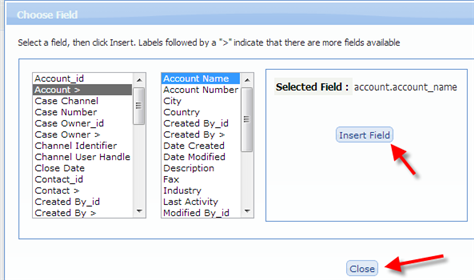
- Here, the selected field points to an Account
- Since each Account has multiple fields, selecting it causes those fields to be displayed.
- When you have the field you want, click [Insert Field]
Or use the [Close] button to close the dialog without selecting anything. - After selecting a field, the dialog closes, and the selected field appears in the condition.
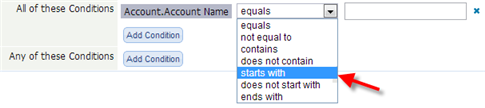 .
.
- Choose an operator. (The choices depend on the type of field that was selected.)
- Type in a field value.

- Click the "x" icon to remove a condition that is no longer needed.