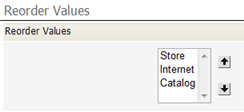Difference between revisions of "Manage and Reorder Enumerated Values"
From AgileApps Support Wiki
imported>Aeric |
imported>Aeric |
||
| Line 5: | Line 5: | ||
#:[[File:Picklist_ManageValues.png]] | #:[[File:Picklist_ManageValues.png]] | ||
#: | #: | ||
# | #To specify images, first upload them to the platform as [[Documents]]. This example shows records that were created after selecting such graphic images from a picklist: | ||
#:[[File:Enumeratedstatuscheck.gif|none]] | #:[[File:Enumeratedstatuscheck.gif|none]] | ||
#: | #: | ||
#Click '''[Reorder Values]''' to change the order in which they appear. | #Click '''[Reorder Values]''' to change the order in which they appear. | ||
#:[[File:Picklist_ReorderValues.png]] | #:[[File:Picklist_ReorderValues.png]] | ||
Revision as of 21:21, 23 January 2012
In the page that displays the field definition:
- Go to the last section of the page, Enumerated Values.
- Click [Manage Values] to specify display text, color, images, and grouping labels.
- To specify images, first upload them to the platform as Documents. This example shows records that were created after selecting such graphic images from a picklist:
- Click [Reorder Values] to change the order in which they appear.