Bookmarks
Bookmarks in the AgileApps platform allow you to save frequently visited Object records for quick access. This feature is particularly useful for users who frequently navigate between different parts of the AgileApps application. These bookmarked records are available from any screen of AgileApps. Each record you save is user-specific as well as application specific.
To use bookmarks, perform the following steps:
- Go to the Object record page you want to bookmark.
- To pin the record, click the Bookmark icon
 next to the record title at the top of the page. It will automatically save it to the Bookmarks list. After you bookmark the record, the shade of the bookmark button changes to black, as shown in the example here
next to the record title at the top of the page. It will automatically save it to the Bookmarks list. After you bookmark the record, the shade of the bookmark button changes to black, as shown in the example here  .
. - Access your saved bookmarks by clicking the Bookmark icon on the application header, as shown here
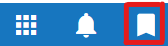 . Simply click on the bookmark you want to navigate to.
. Simply click on the bookmark you want to navigate to.
To delete bookmarks, you can either click the X (cross-mark) icon next to the Object record in the Bookmarks list or unpin the bookmark by manually visiting each of the records pages you pinned earlier. Click Clear All to delete all the bookmarks.
Bookmarks are a convenient and time-saving tool that can enhance your productivity when using AgileApps.