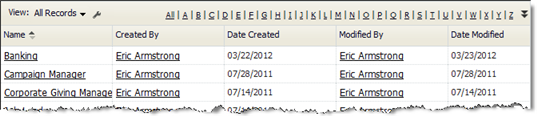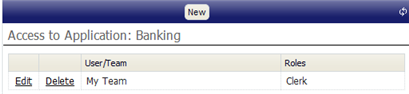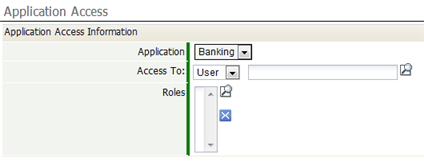Application Access Settings
From AgileApps Support Wiki
Revision as of 00:20, 14 March 2013 by imported>Aeric (Created page with "<noinclude>__NOINDEX__</noinclude> # The '''Application Access''' page lists the applications that are running on your system. #:File:ApplicationAccess_appList.png # Click on...")
- The Application Access page lists the applications that are running on your system.
- Click on an application.
The Access to Application page appears for that application, listing all of the users and groups that have been assigned access, and the roles they can play. (This is the access table.) - Click [New] to create a new entry in the table, or click the Edit link adjacent to an existing entry.
The Access Assignment window appears. - Select User or Group from the dropdown
- Click the magnifier icon to do look up the user or group, or type in the name. (After three characters have been typed, the system will attempt to automatically complete the name.)
- In the list of Roles, choose the roles the designated user or group can adopt:
- a. Click the magnifier icon to do a Lookup, then select the roles that apply
- b. Type in a comma-separated list of roles
- Click [Save]