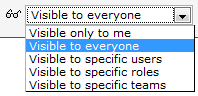Difference between revisions of "Visibility"
From AgileApps Support Wiki
imported>Aeric |
imported>Aeric |
||
| Line 12: | Line 12: | ||
To define the Users, Teams or Roles who have viewing rights, set the Visibility as follows: | To define the Users, Teams or Roles who have viewing rights, set the Visibility as follows: | ||
[[Image:visibility.gif]] | :[[Image:visibility.gif]] | ||
;Visible Only to Me:The view/folder is only displayed for you | ;Visible Only to Me:The view/folder is only displayed for you | ||
| Line 19: | Line 19: | ||
;Visible to Specific Roles:The view/folder is displayed for users with specified roles | ;Visible to Specific Roles:The view/folder is displayed for users with specified roles | ||
;Visible to Specific Teams:The view/folder is displayed for users in the specified teams | ;Visible to Specific Teams:The view/folder is displayed for users in the specified teams | ||
Revision as of 22:36, 15 October 2012
The Visibility option controls the users, teams or roles who are permitted to view and use User data. Visibility controls can be applied in:
- Learn more: Visibility Controls
Users that have the Make Views/Reports Visible to Others permission can modify Visibility settings
How it Works
To define the Users, Teams or Roles who have viewing rights, set the Visibility as follows:
- Visible Only to Me
- The view/folder is only displayed for you
- Visible to Everyone
- The view/folder is displayed for all users in your organization
- Visible to Specific Users
- The view/folder is displayed for selected users
- Visible to Specific Roles
- The view/folder is displayed for users with specified roles
- Visible to Specific Teams
- The view/folder is displayed for users in the specified teams