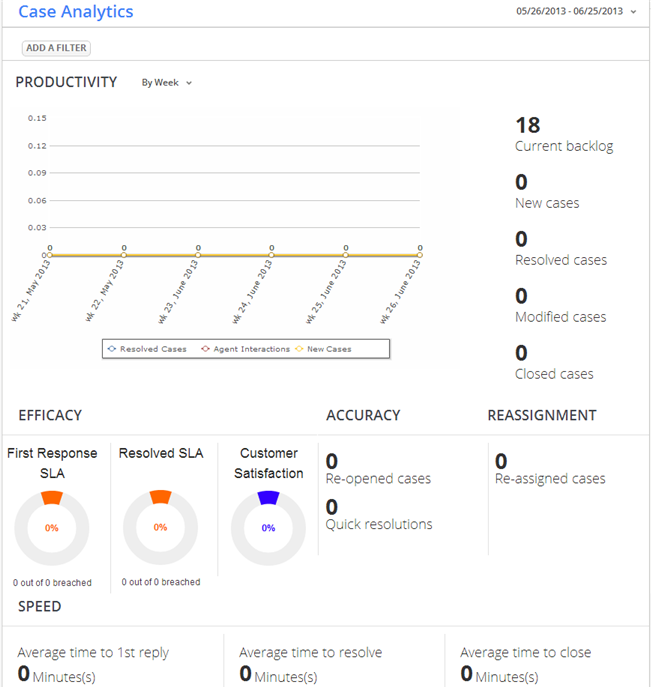Difference between revisions of "Dashboards"
imported>Aeric (Redirected page to Home Page) |
imported>Aeric |
||
| Line 1: | Line 1: | ||
Every application has a Home Page--a '''''Dashboard''''' that you can customize with a collection of [[Widgets]] you can use to manage your tasks, get a high-level view of your business, and see your metrics at a glance. | |||
==About the Home Page / Dashboard== | |||
The sample home page below has a [[Relay]] feeds widget, an appointment calendar, a grid [[View]] of transaction [[Object]] records, and a Report widget that displays a [[Chart]]. (You could also include a widget for RSS Feeds, and many others.) | |||
[[File:HomePage.png|border|center]] | |||
Managers and Supervisors often build custom Home Pages to meet their specific monitoring needs. | |||
Every application in the platform includes one or more Home Pages. | |||
From the Home Page, you can: | |||
* create multiple pages to present different application information | |||
* display [[Widgets]] of [[Views]] or [[Reports]] containing information from this or other applications | |||
* create role-specific pages for members of your team | |||
The benefit of the Home Page is to display information in real-time that a user would be interested in such as key performance indicators, dynamic reports of new or updated information, or even what tasks and appointments the user may have due. The Home Page helps personalize the data to the specific person without requiring them to perform repetitive searching or reporting of that information. | |||
==Role-Based Home Pages== | |||
Every application comes with a built-in customizable Home Page that you can use to bring specific data from the application forward. With the ability to create multiple Home Pages, you can also designate specific pages for a specific team, role, or user. | |||
'''For Example''': in an IT asset tracking application, members of the IT team may want to see basic inventory information, but members of the finance team want more data about the financial impact of assets to quarterly schedules. This can be accomplished by creating unique page views of the same data and assigning them as the default to a team, role, or user. | |||
With a simple role assignment, you can lock out changes to the Home Page in an application. This is especially helpful for users, who generally want some consistency when they visit a home page. Users can always create a new Page and mark it as their default page. | |||
:''Learn More:'' [[Visibility]] | |||
==Working with Home Pages== | |||
{{:Working with Home Pages}} | |||
==Manage Widgets== | |||
{{:Manage Widgets}} | |||
<noinclude> | |||
[[Category:Core Concepts]] | |||
</noinclude> | |||
Revision as of 23:20, 3 May 2013
Every application has a Home Page--a Dashboard that you can customize with a collection of Widgets you can use to manage your tasks, get a high-level view of your business, and see your metrics at a glance.
About the Home Page / Dashboard
The sample home page below has a Relay feeds widget, an appointment calendar, a grid View of transaction Object records, and a Report widget that displays a Chart. (You could also include a widget for RSS Feeds, and many others.)
Managers and Supervisors often build custom Home Pages to meet their specific monitoring needs.
Every application in the platform includes one or more Home Pages.
From the Home Page, you can:
- create multiple pages to present different application information
- display Widgets of Views or Reports containing information from this or other applications
- create role-specific pages for members of your team
The benefit of the Home Page is to display information in real-time that a user would be interested in such as key performance indicators, dynamic reports of new or updated information, or even what tasks and appointments the user may have due. The Home Page helps personalize the data to the specific person without requiring them to perform repetitive searching or reporting of that information.
Role-Based Home Pages
Every application comes with a built-in customizable Home Page that you can use to bring specific data from the application forward. With the ability to create multiple Home Pages, you can also designate specific pages for a specific team, role, or user.
For Example: in an IT asset tracking application, members of the IT team may want to see basic inventory information, but members of the finance team want more data about the financial impact of assets to quarterly schedules. This can be accomplished by creating unique page views of the same data and assigning them as the default to a team, role, or user.
With a simple role assignment, you can lock out changes to the Home Page in an application. This is especially helpful for users, who generally want some consistency when they visit a home page. Users can always create a new Page and mark it as their default page.
- Learn More: Visibility