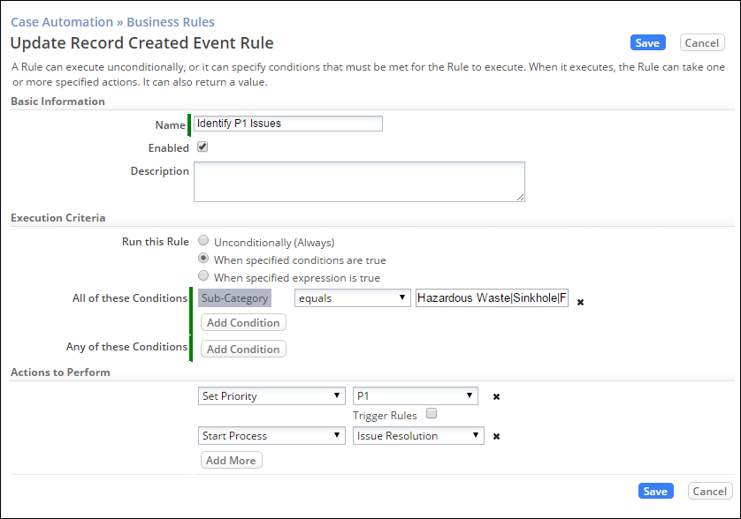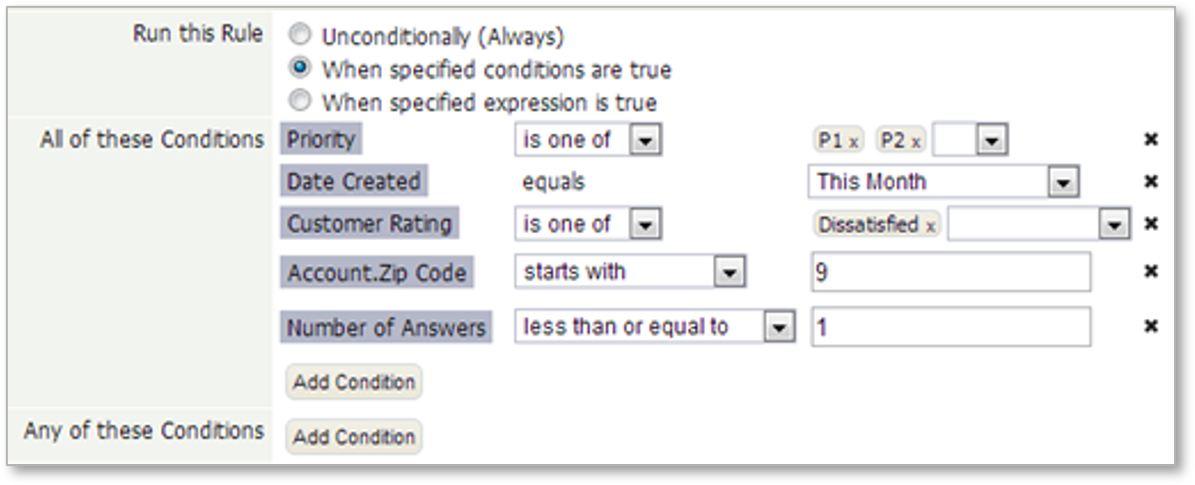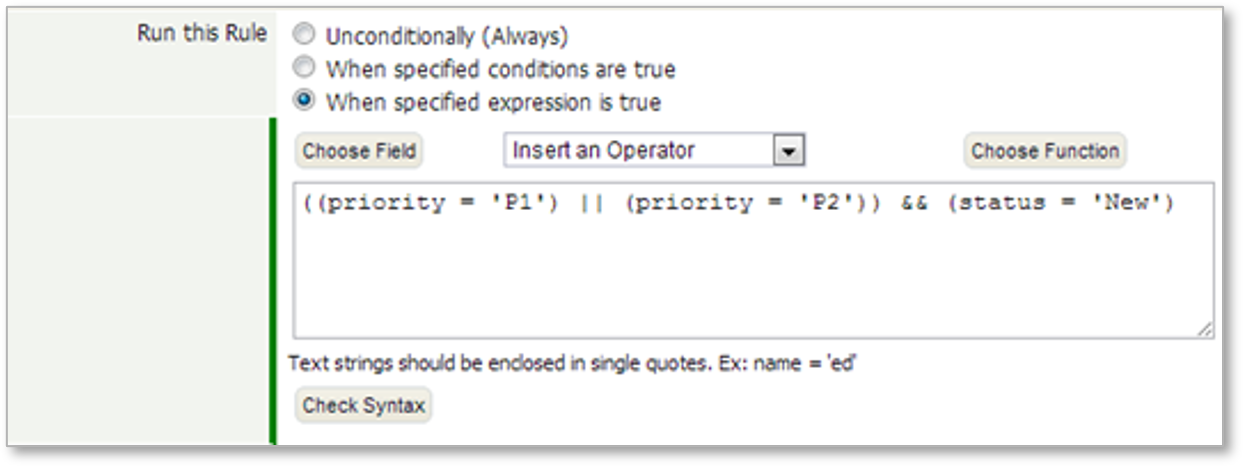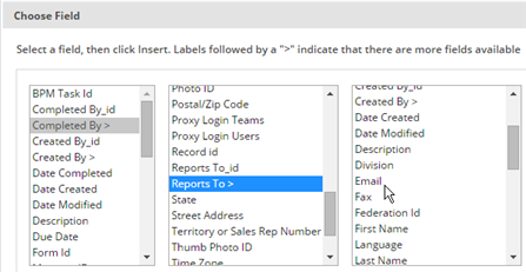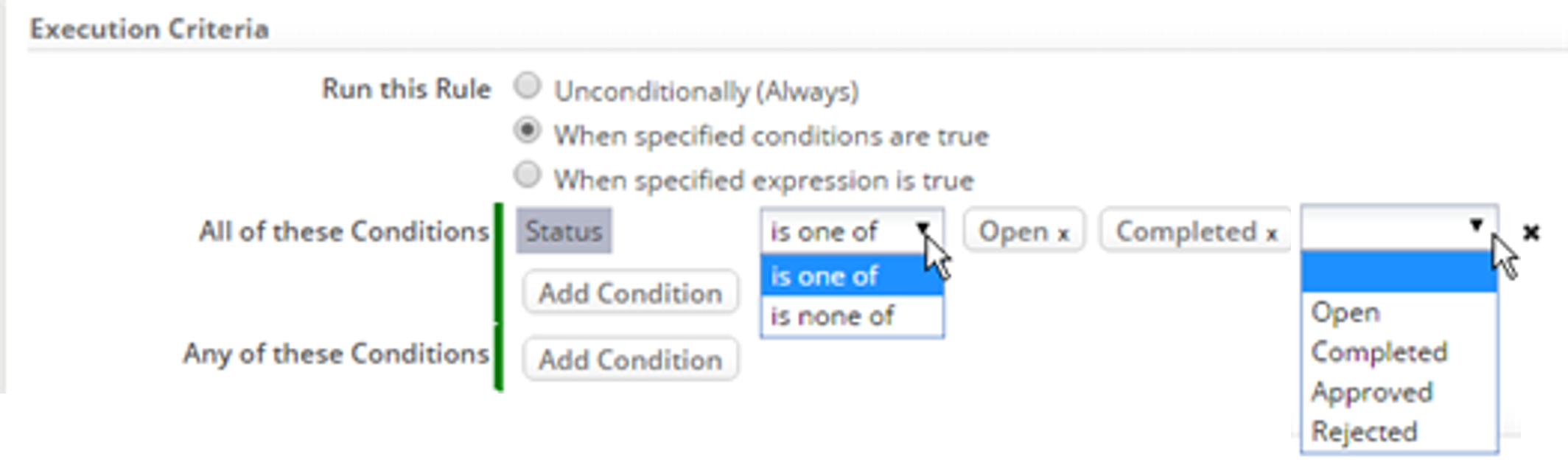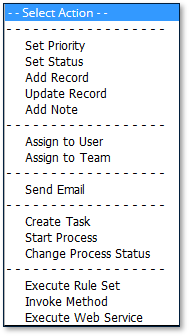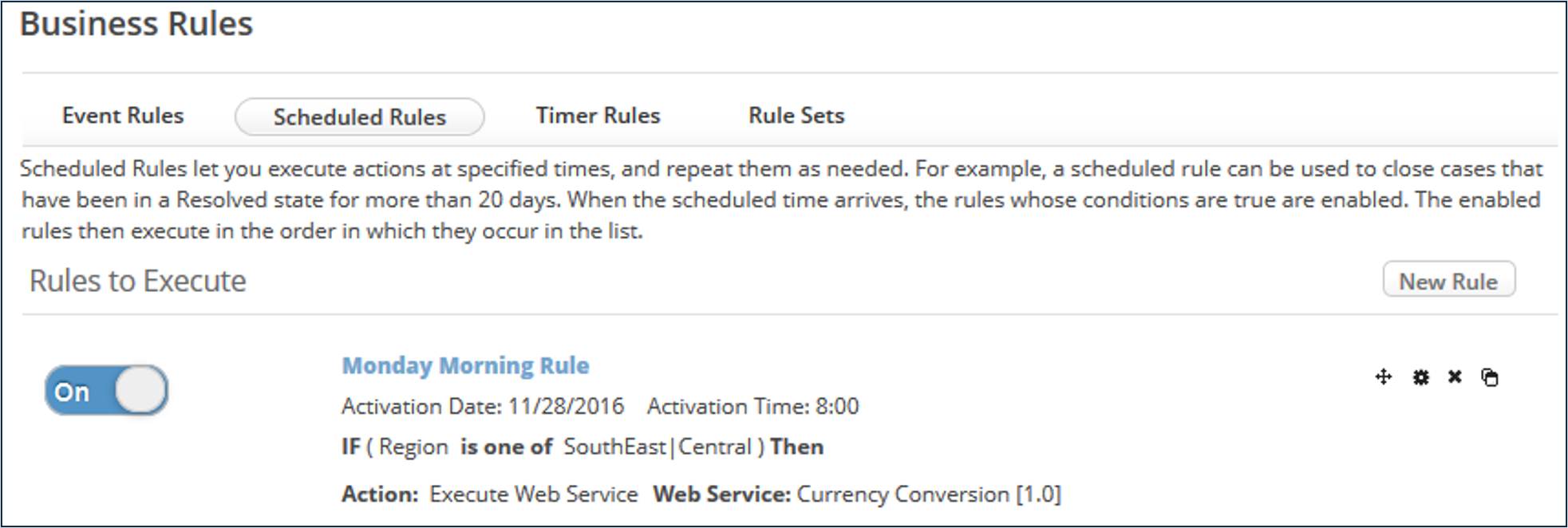Difference between revisions of "Exercise 06: Defining Rules"
From AgileApps Support Wiki
Wikieditor (talk | contribs) |
Wikieditor (talk | contribs) |
||
| (4 intermediate revisions by the same user not shown) | |||
| Line 1: | Line 1: | ||
== | ==Introduction== | ||
===AgileApps Business Rules and Rule Sets=== | |||
:* A Business Rule is an if-then statement that says: | |||
"If one or more conditions are met, | |||
then take one or more specified actions" | |||
:* Types of Business Rules: | |||
:** Event (record added, record updated, …) | |||
:** Scheduled (every Wednesday at 3 pm, …) | |||
:** Timer (2 days after Case closed, 3 hours before Task is due, …) | |||
:* A Rule Set is a collection of Business Rules | |||
===Powerful Business Rules – No Coding=== | |||
[[File:Update_Record_Created_Event_Rule.png|800px]] | |||
===Execution Criteria=== | |||
:* Unconditionally (Always) | |||
:* When specified Conditions are true | |||
:** You select a field and compare its value to one or more values | |||
:** Easy to create and read | |||
[[File:Conditions.png|500px]] | |||
:* When a specified Expression is true | |||
:** Offers spreadsheet-style formulas, with functions and logical operators | |||
:** More powerful, but harder to create and read<br> | |||
[[File:Expressions.png|500px]] | |||
===Setting up a Condition=== | |||
:* Select record fields or lookup-target fields (5 deep) | |||
:** For example: Manager’s email address<br> | |||
[[File:Choose_Field.png|500px]] | |||
:* Operators and options depend on the type of field:<br> | |||
[[File:Execution_Criteria.png|500px]] | |||
===Actions to Perform when Execution Criteria is Met=== | |||
:* Set Priority* | |||
:* Change/Set Process Status* | |||
:* Add Record* | |||
:** to an arbitrary object | |||
:* Update (current) Record* | |||
:* Add Note | |||
:* Assign to User | |||
:* Assign to Team | |||
:* Send Email | |||
:** Example: to record owner or owner’s manager | |||
:* Create Task | |||
:* Start Process | |||
:* Execute Rule Set | |||
:* Invoke Method | |||
:* Execute Web Service | |||
:* Return Process Decision Value | |||
:* Return Step Owner | |||
:** in a Rule Set only—used when called by a Process<br> | |||
[[File:Actions_to_Perform.png|300px]] | |||
===Event Rules=== | |||
Executed at the occurrence of an Object-related event<br><br> | |||
[[File:Business_Rules.png|800px]] | |||
===Scheduled Rules=== | |||
:* Execute action(s) at specified times | |||
:** Repeat actions as needed | |||
[[File:Business_Rules_to_Execute.png|600px]] | |||
:* Selects all records that match the execution criteria | |||
:* Runs the rules on each record in turn | |||
===Timer Rules=== | |||
Execute at a scheduled time before or after a designated milestone (status)<br><br> | |||
[[File:Timer_Rules.png|600px]] | |||
===Rule Sets=== | |||
:*A collection of one or more Rules (referenced by another Rule or a Process)<br><br>[[File:Business_Rules_Rule_Sets.png|600px]]<br><br> | |||
:* Extra actions available: | |||
:** Return Process Decision Value (to choose a process decision branch) | |||
:** Return Process Step Owner (to assign a Task in a process step) | |||
[[File:Update_Rule_Sets.png|600px]] | |||
==Exercise== | |||
This exercise contains three parts: | This exercise contains three parts: | ||
:* In Part 1, [[Part 1: Create an Event Rule|you create an Event Rule that controls when the SouthEast Process starts.]] | :* In Part 1, [[Part 1: Create an Event Rule|you create an Event Rule that controls when the SouthEast Process starts.]] | ||
Latest revision as of 18:58, 14 December 2022
Introduction
AgileApps Business Rules and Rule Sets
- A Business Rule is an if-then statement that says:
"If one or more conditions are met, then take one or more specified actions"
- Types of Business Rules:
- Event (record added, record updated, …)
- Scheduled (every Wednesday at 3 pm, …)
- Timer (2 days after Case closed, 3 hours before Task is due, …)
- Types of Business Rules:
- A Rule Set is a collection of Business Rules
Powerful Business Rules – No Coding
Execution Criteria
- Unconditionally (Always)
- When specified Conditions are true
- You select a field and compare its value to one or more values
- Easy to create and read
- When a specified Expression is true
- Offers spreadsheet-style formulas, with functions and logical operators
- More powerful, but harder to create and read
- When a specified Expression is true
Setting up a Condition
- Select record fields or lookup-target fields (5 deep)
- For example: Manager’s email address
- For example: Manager’s email address
- Select record fields or lookup-target fields (5 deep)
- Operators and options depend on the type of field:
- Operators and options depend on the type of field:
Actions to Perform when Execution Criteria is Met
- Set Priority*
- Change/Set Process Status*
- Add Record*
- to an arbitrary object
- Update (current) Record*
- Add Note
- Assign to User
- Assign to Team
- Send Email
- Example: to record owner or owner’s manager
- Create Task
- Start Process
- Execute Rule Set
- Invoke Method
- Execute Web Service
- Return Process Decision Value
- Return Step Owner
- in a Rule Set only—used when called by a Process
- in a Rule Set only—used when called by a Process
Event Rules
Executed at the occurrence of an Object-related event
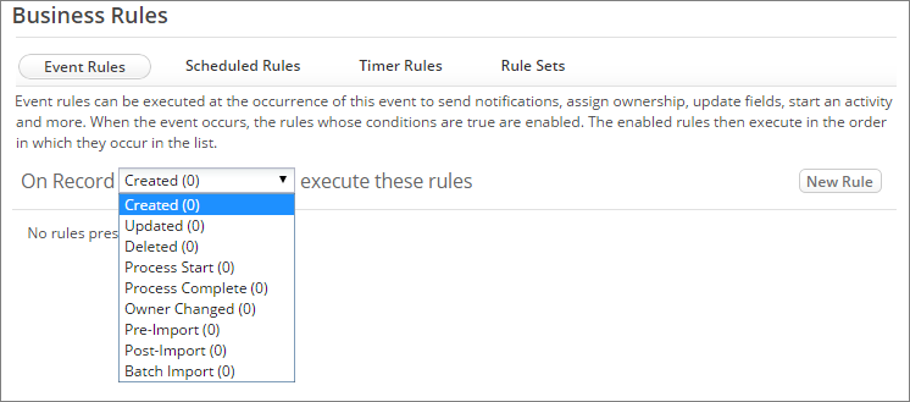
Scheduled Rules
- Execute action(s) at specified times
- Repeat actions as needed
- Execute action(s) at specified times
- Selects all records that match the execution criteria
- Runs the rules on each record in turn
Timer Rules
Execute at a scheduled time before or after a designated milestone (status)
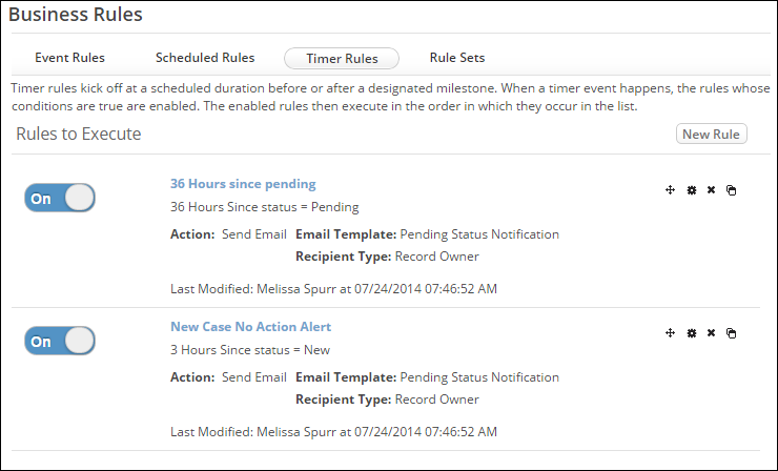
Rule Sets
Exercise
This exercise contains three parts: